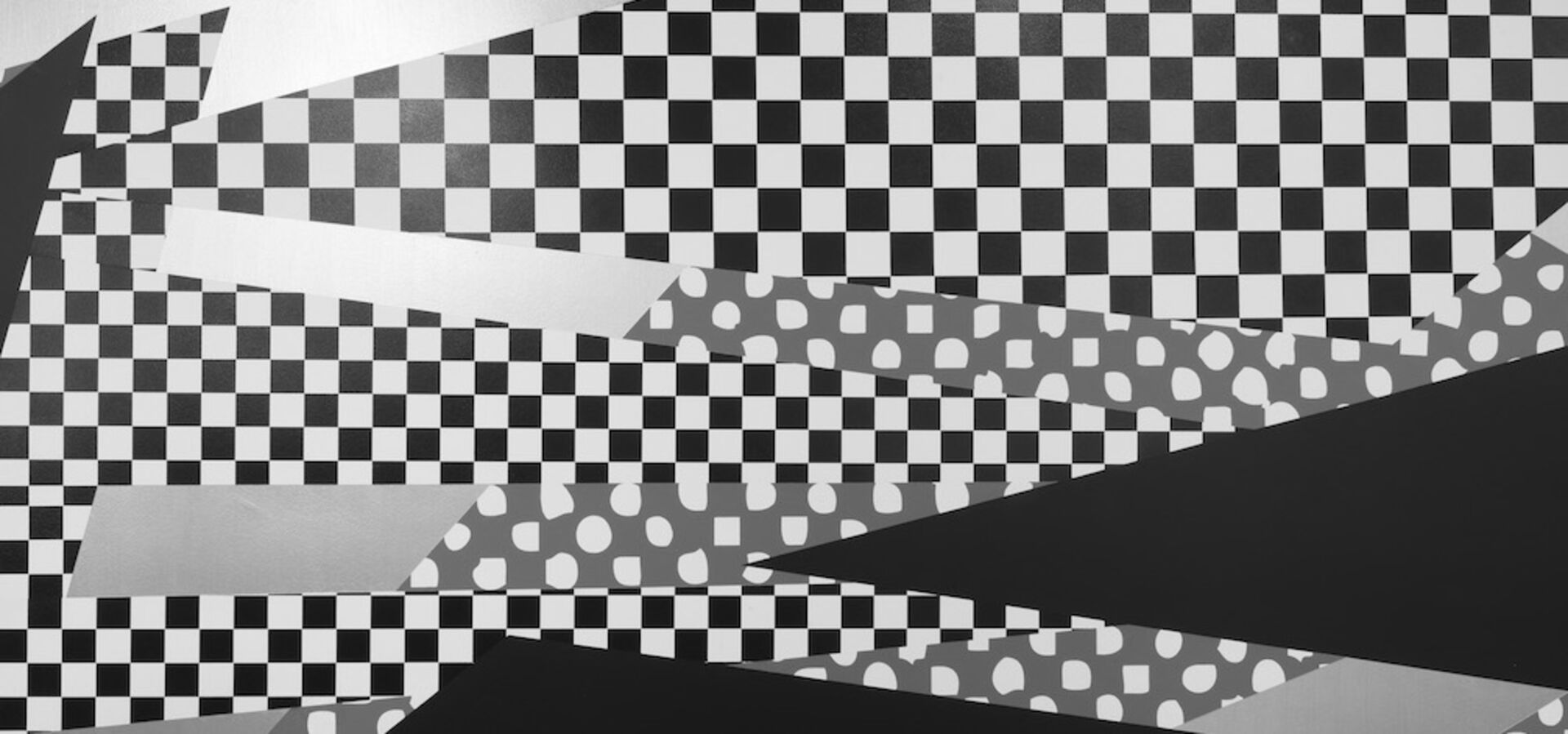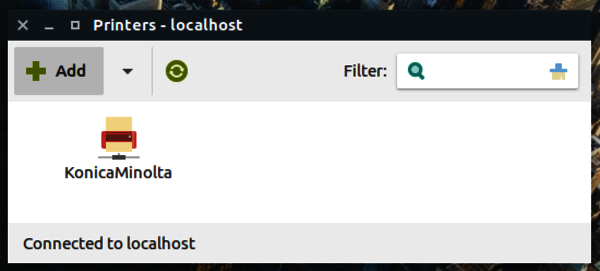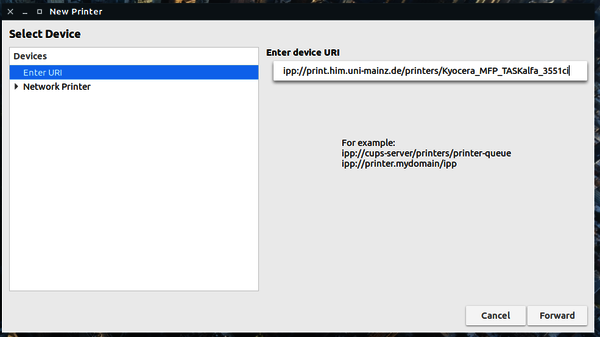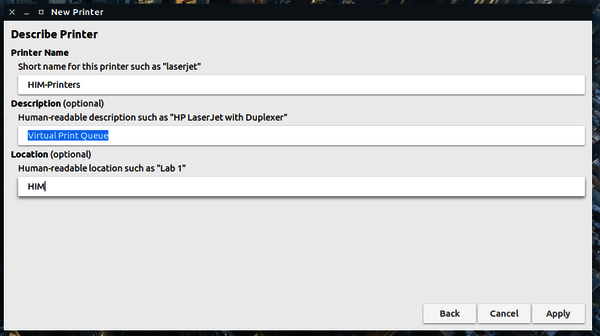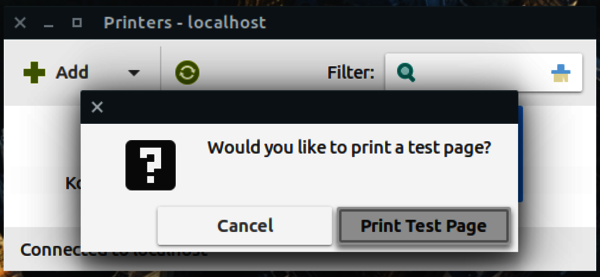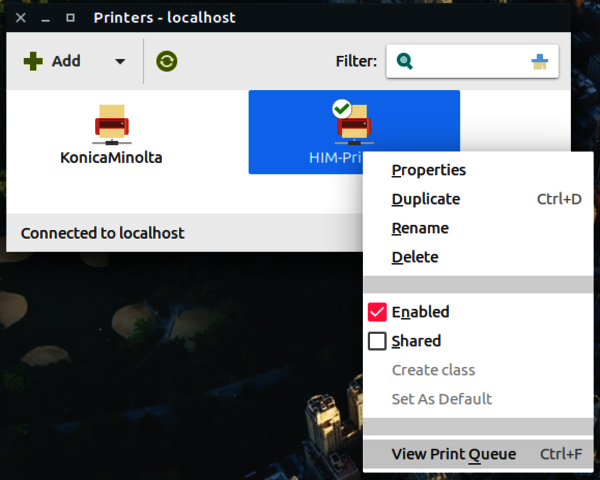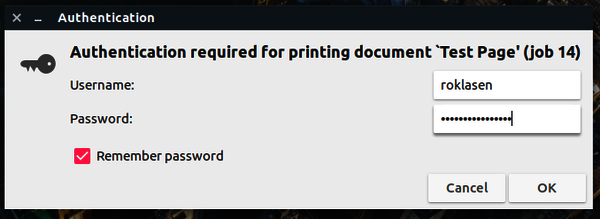HINT: Printing with latest CUPS version (eg 2.4.7) does currently not work. We are investigating this issue.
In the meantime please print via USB-Stick (or the old print-system).
Go to your printer settings. This may depend on your Distribution, but the application is probablt called `system-config-printer`
And print a test page. This is important, because you need to authenticate yourself!
This print job will not be printed until you are authenticated. That's okay, it's why we print that test page.
Authenticating
Your job staus should be "Held for authentication". Select that job, right click and choose "authenticate":