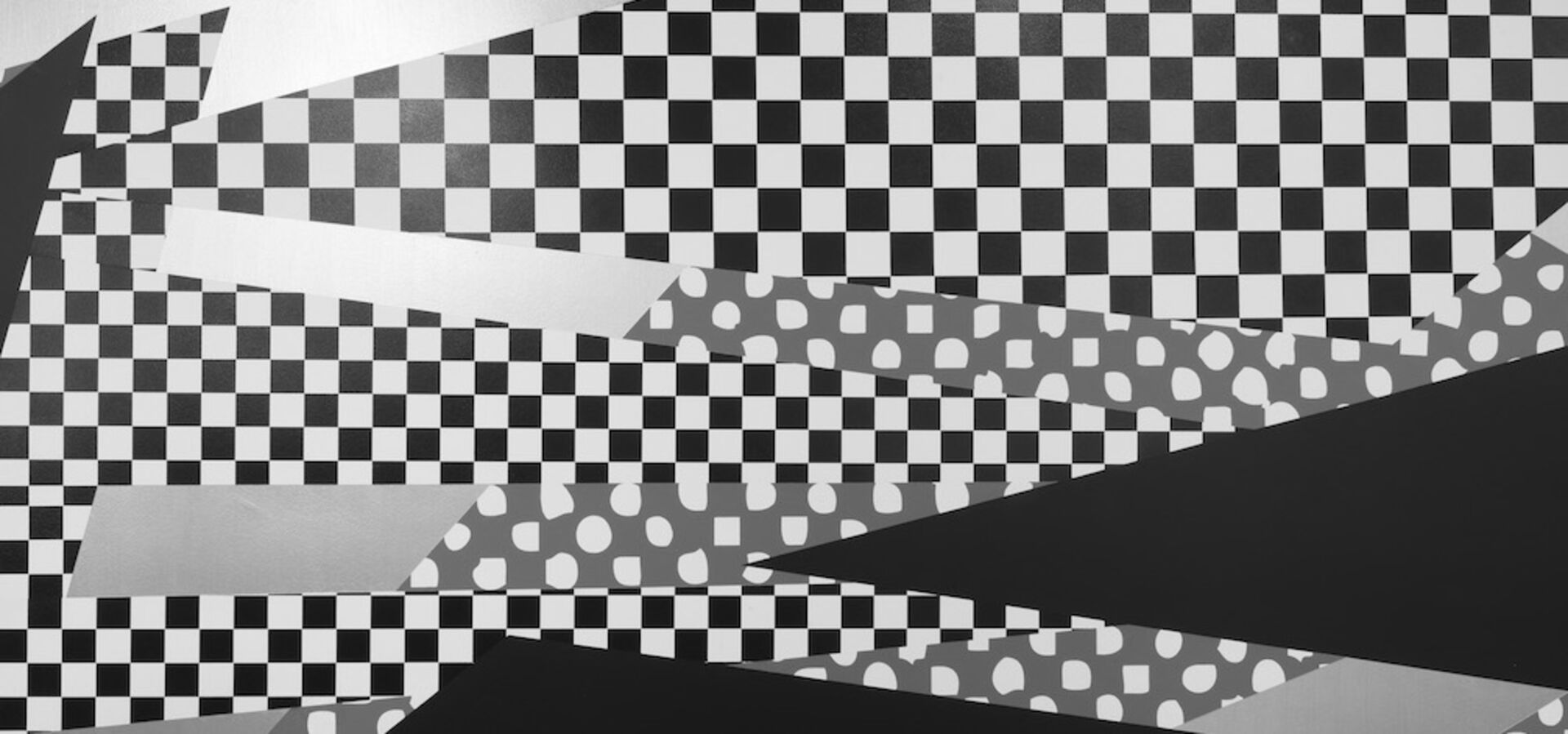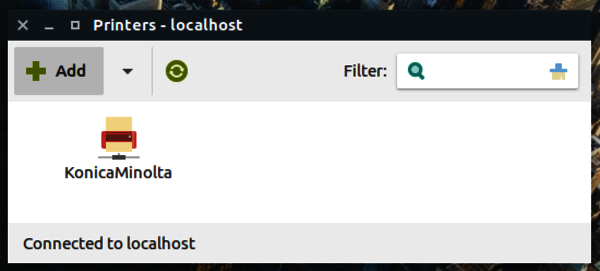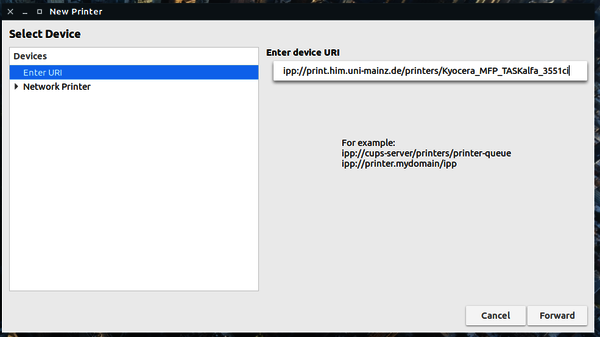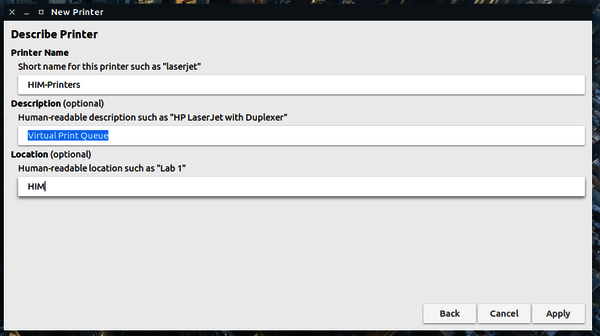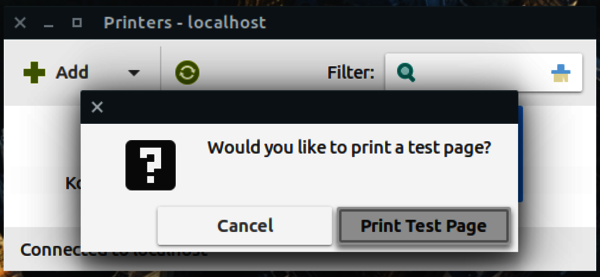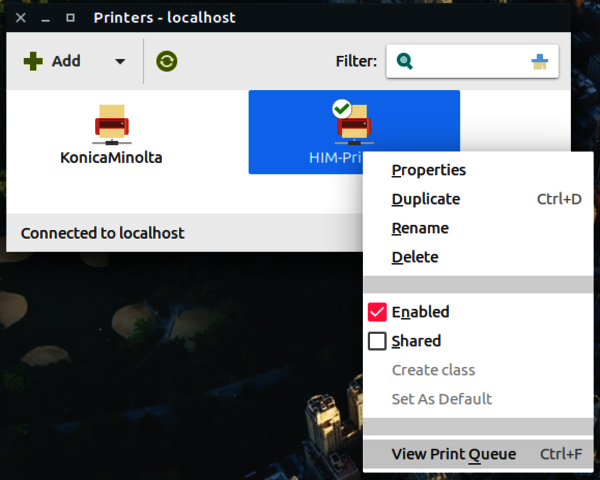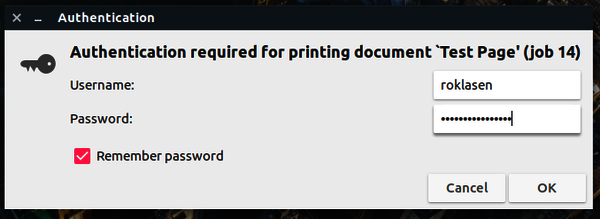Adding the Printer
Go to your printer settings. This may depend on your Distribution, but the application is probablt called `system-config-printer`
And print a test page. This is important, because you need to authenticate yourself!
This print job will not be printed until you are authenticated. That's okay, it's why we print that test page.
Authenticating
Your job staus should be "Held for authentication". Select that job, right click and choose "authenticate":
Enter your ZDV username/password and check "Remember password":
If the authentication worked, your job shoud disappear from the printer queue. You can now release your print jobs.
Other Distros
Unfortunately, we can not cover all possible Linux, Unix or other Systems. Adding the printer and authenticating should be similar on most distros. If your system does not contain a valid ppd file for this specific printer, you can visit
smb://print.him.uni-mainz.de
and go to the "drivers other" Folder. Copy the file
Linux_Kyocera_MFP_TASKalfa_3551ci.ppd
to your system and select it for use with the newtwork printer. If that does not work, contact us. Good luck!