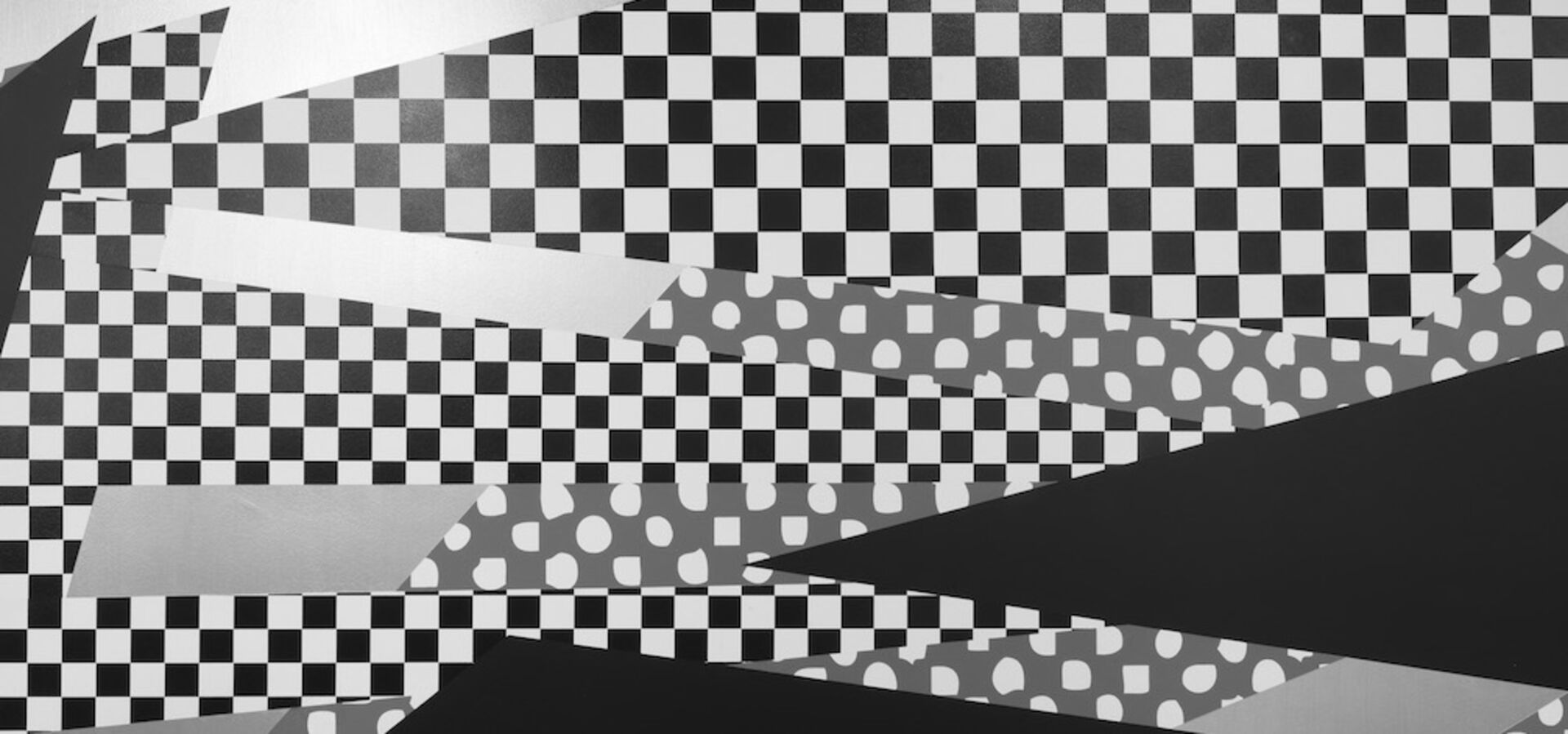Make a Booking
To book our rooms, contact our adminstration.
Introduction to technical equipment
Introduction to technical equipment
Every 3 months we offer a course on how to get the most out of our equipment.
Next dates:
- 6.3.2024 10 am
- 12.6.2024 10 am
- 18.9.2024 10 am
- 11.12.2024 10 am
Please drop us a line if you plan to attend: it(at)him.uni-mainz.de
(copy 2)
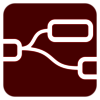
Conference Rooms Manual
Start
- Open the control webpage on the iPad by pressing:
(Alternatively open http://conference-control.Rest.Him.Uni-Mainz.DE from the provided iPad, not with your device as access is restricted).
You will see the „Standard“ tab of the webpage. - Lights: Switch on/off by pressing the buttons. Try also the predefined scenarios.
- Projector:
- Connect your laptop via HDMI with the speakers desk
- Switch on the „Projector“ via the web page. Wait up to 30 seconds.
- Toggle its power only once a minute to prevent damage.
- Audio:
- Speaker’s desk mic can be adjusted and muted.
- If needed: connect your computer via USB-Audio to the system and adjust it’s volume.
- No sound?
- Make sure the room is not muted via „Mute complete room“.
- Select "Dante Audio" as sound card on your computer.
- Wireless mics? Select the „Sound“ tab and control each mic individually.
- Camera in room 00-135:
- Connect the blue USB cable on the desk to your computer.
- Look out for the "Camera" section and press one of the 3 buttons: "Speaker, Total, Sleep"
- There is only one camera available: the central one.
How to do video calls
- Connect your computer with the speaker’s desk and connect it via HDMI, USB-Audio and USB-Camera.
- Start the call and select „Dante Audio“ as microphone and loudspeaker.
Stop
- Disconnect all cables from your computer if applicable.
- Switch the projector and light off.