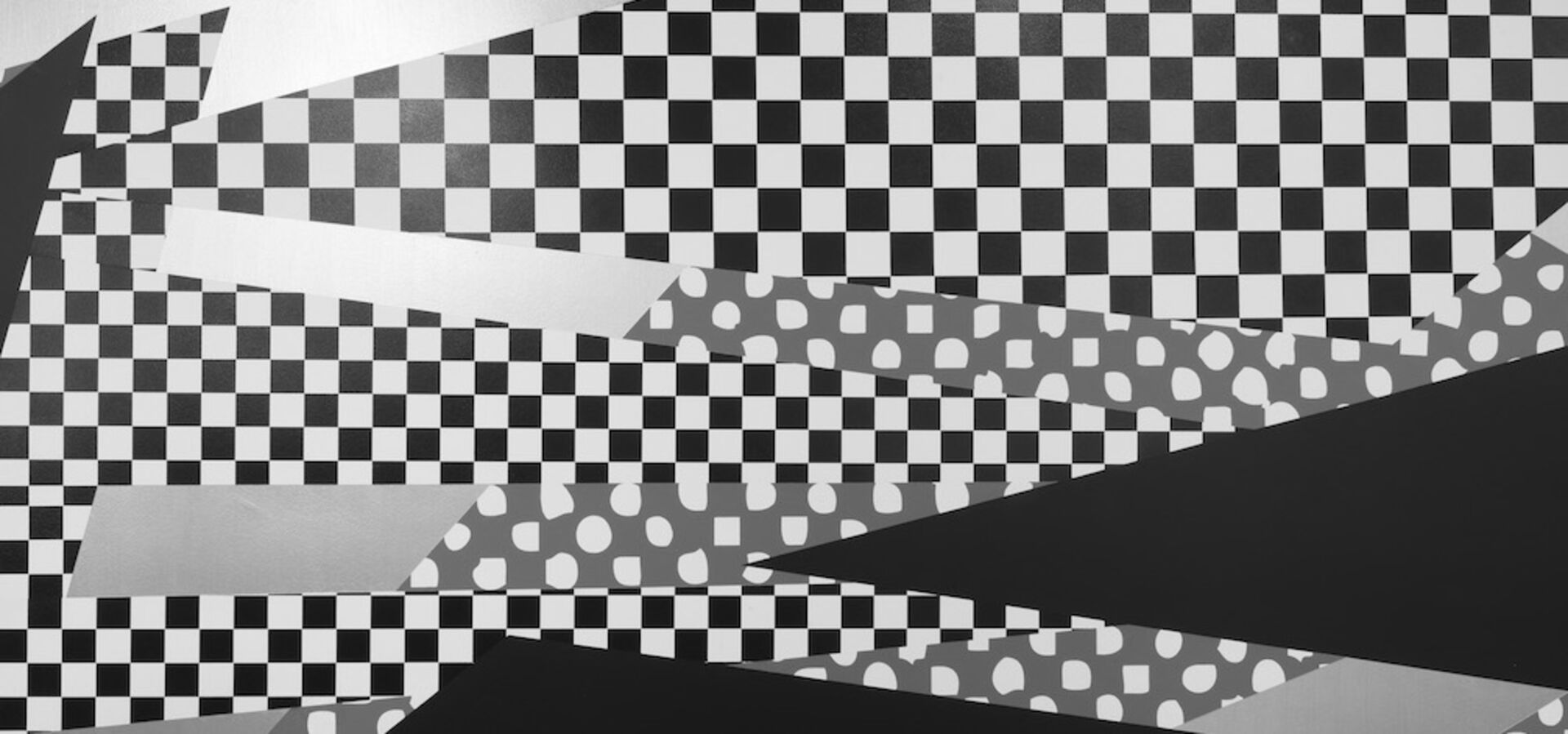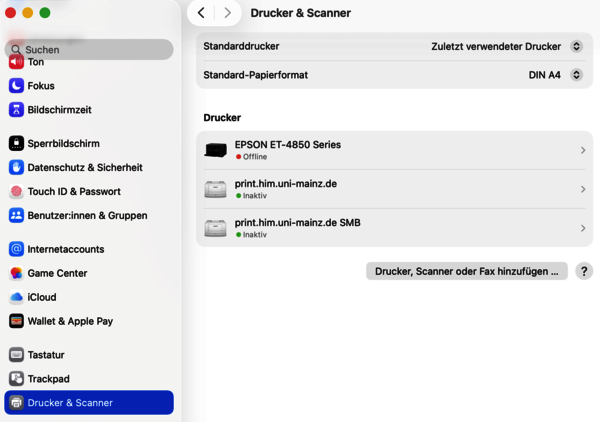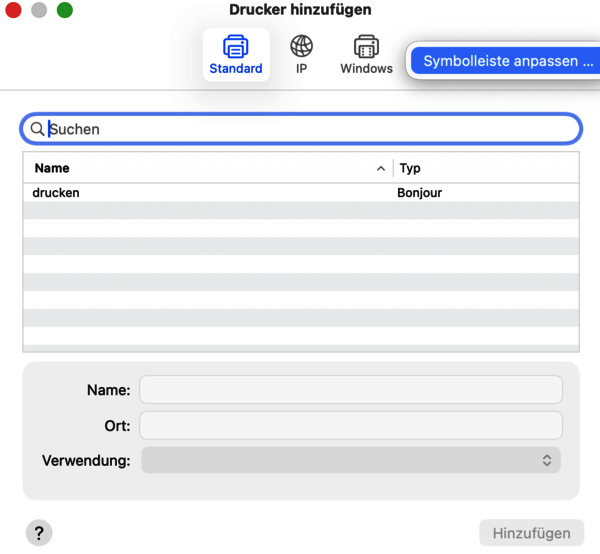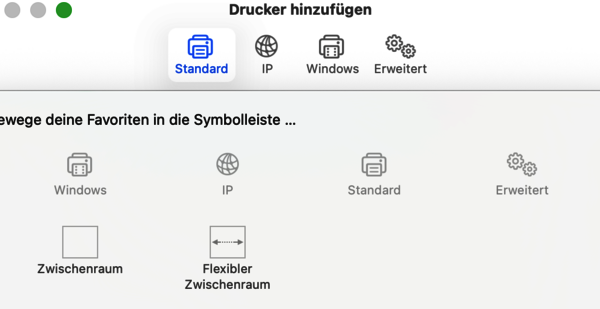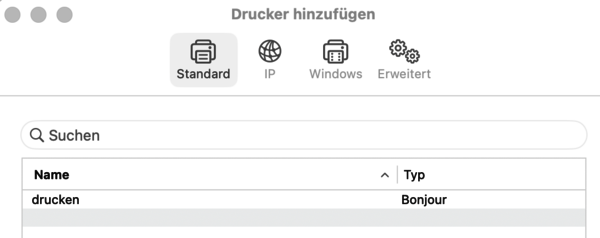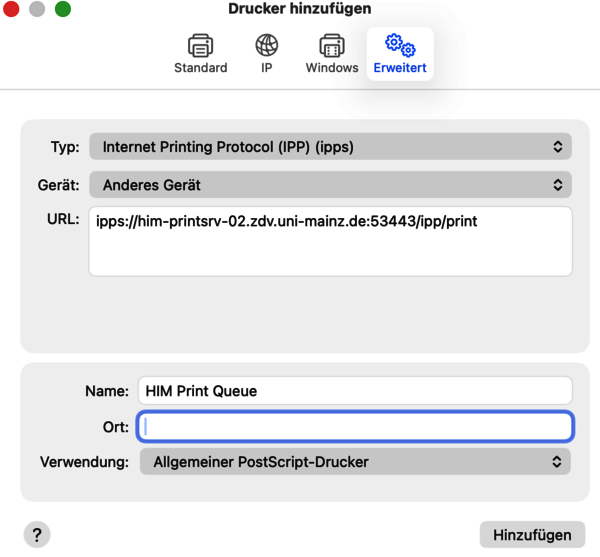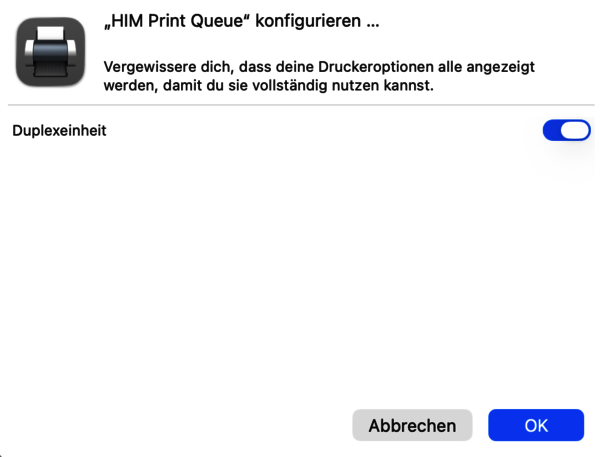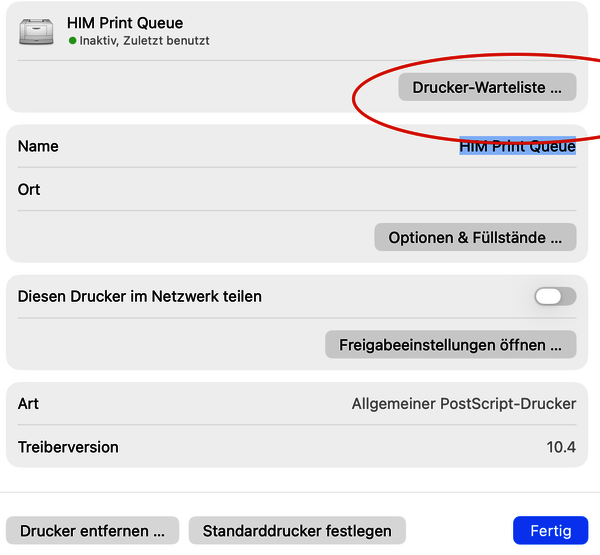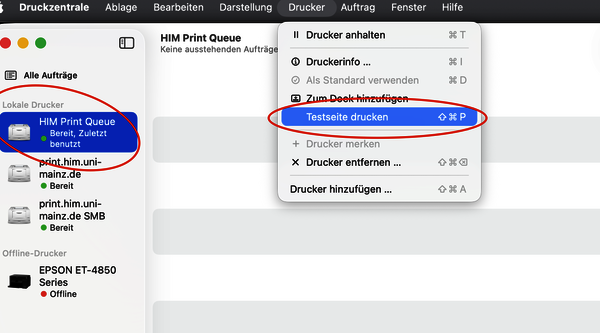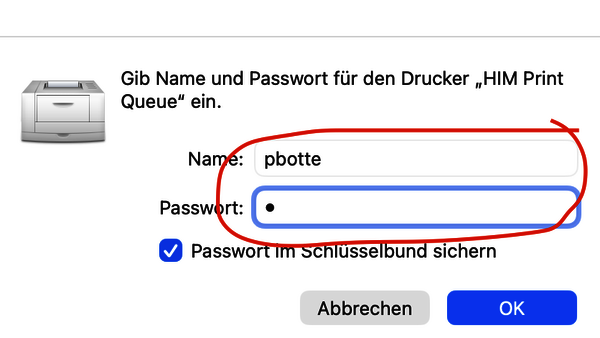Installation for macOS
Adding the Printer on macOS
Some macOS versions provide an easy way to install,
- Follow this link: ipps://him-printsrv-02.zdv.uni-mainz.de:53443/ipp/print
- Next: Proceed with the authentication step, see below.
If the above does not work go on with the following:
Enter the information as shown on the right.
- Select IPPS
- URL: ipps://him-printsrv-02.zdv.uni-mainz.de:53443/ipp/print
- Printer: "General PS Driver"
Make the duplex unit available.
Hit OK and your printer is installed. Proceed with the authentication step.
Authenticating with the Print System
Your print job will be held for authentication. Click on the small circular icon to the right the print order:
The authentication window should pop up. Enter your ZDV username/password and check "Remember pasword": (do not enter any domain information like "uni-mainz\", etc.)
Your print job should disappear from the queue shortly. You can now release the print job on any device.
Advanced Drivers
To make use of the full peature set of our printers, use the latest print driver versions from the manufacture webpage for Ricoh IM printers.